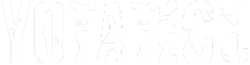New Computer HELP - "Page cannot be displayed"
#1
Registered User
Thread Starter
Join Date: Dec 2002
Location: KAUAI, HAWAII
Posts: 205
Likes: 0
Received 0 Likes
on
0 Posts
New Computer HELP - "Page cannot be displayed"
I just got my new Sony Vaio K37 notebook http://www.sonystyle.com/is-bin/INTE...puters_KSeries
and I'm having problems getting on the internet. I have a wireless Linksys B router and my laptop can find the signal, connect, but I always get the "Page cannot be displayed" I've checked the setting in the internet options, Connections, LAN settings, "automatically detect settings" is checked. And internet options, Advanced, Security, "SSL 2.0, SSL 3.0, TLS 1.0" are all checked. I've tried the "repair" programs that come with the computer but they all say that there are no problems with the connection. Is there anything else I can try before trying to call Tech help?
and I'm having problems getting on the internet. I have a wireless Linksys B router and my laptop can find the signal, connect, but I always get the "Page cannot be displayed" I've checked the setting in the internet options, Connections, LAN settings, "automatically detect settings" is checked. And internet options, Advanced, Security, "SSL 2.0, SSL 3.0, TLS 1.0" are all checked. I've tried the "repair" programs that come with the computer but they all say that there are no problems with the connection. Is there anything else I can try before trying to call Tech help?

#2
Contributing Member
Join Date: Dec 2002
Location: Los Angeles, CA
Posts: 4,690
Likes: 0
Received 0 Likes
on
0 Posts
Did you check the wireless connection? It might be connected but might not be passing or sending any data. It could be due to a password or any other setting.
Does your wireless have a pw or something? Just wondering.
Does your wireless have a pw or something? Just wondering.
#3
Registered User
Thread Starter
Join Date: Dec 2002
Location: KAUAI, HAWAII
Posts: 205
Likes: 0
Received 0 Likes
on
0 Posts
I think its sending a lot of packets but not rec'ving very much. I dont have any password set up.
Sorry but I dont know what a pw is. Im very computer illiterate - so everything I have set up is very basic. With my other laptop, all it did was find the signal, I double clicked the window that brought up the connection and it connected.
Sorry but I dont know what a pw is. Im very computer illiterate - so everything I have set up is very basic. With my other laptop, all it did was find the signal, I double clicked the window that brought up the connection and it connected.
#4
Contributing Member
Join Date: Dec 2002
Location: Los Angeles, CA
Posts: 4,690
Likes: 0
Received 0 Likes
on
0 Posts
I"m not sure if this will help but I had a friend experience a similar problem. I'm not sure if this is the right solution but you may have to change your wireless channel on your wireless card built into your laptop (if it is built in).
You may have to go into your wireless network card properties:
start -> control panel -> network & internet connection -> network connection
When you get to this point, you'll want to right click on the wireless network card. Click on "properties" and that should open up a window w/ alot of crazy information.
This is the part where it gets kinda confusing as I don't remember exactly where you'd find the channel, but you'll want to go thru each tab until you find a section that says "channel". I believe default is set to "6"? You may have to toggle thru each channel (1-11 or more, not sure).
I know this sounds very complicated so maybe it might best to call tech support and have them walk you thru as it'll be easier with someone over the phone explaining every step of the way.
GOod luck and sorry I can't be of more help. HOpefully others will chime in so here's a big bump!
You may have to go into your wireless network card properties:
start -> control panel -> network & internet connection -> network connection
When you get to this point, you'll want to right click on the wireless network card. Click on "properties" and that should open up a window w/ alot of crazy information.
This is the part where it gets kinda confusing as I don't remember exactly where you'd find the channel, but you'll want to go thru each tab until you find a section that says "channel". I believe default is set to "6"? You may have to toggle thru each channel (1-11 or more, not sure).
I know this sounds very complicated so maybe it might best to call tech support and have them walk you thru as it'll be easier with someone over the phone explaining every step of the way.
GOod luck and sorry I can't be of more help. HOpefully others will chime in so here's a big bump!
#6
In addition to what's been said...
I have a Toshiba and the Linksys B. When I get this error, and it happens every now and then, it is almost always due to my Internet Service Provider, COX. Basically, I go and check the Motorola External Cable modem and look for the online status to be solid. Whenever I have this problem, it never is. I then go through the whole unplug for 15 seconds, reset the router routine (there is a small button on the rear that you can push in with a pen) and 90% of the time, my internet connection is restored. The other 10% of the time I have to call COX tech support and they have to come mess with the incoming signal to the house.
So anyway, don't rule out the ISP because that will give you a "Page not displayed" message also. Hope you figure it out.
If not, give "Bob" a call in "Boston."
I have a Toshiba and the Linksys B. When I get this error, and it happens every now and then, it is almost always due to my Internet Service Provider, COX. Basically, I go and check the Motorola External Cable modem and look for the online status to be solid. Whenever I have this problem, it never is. I then go through the whole unplug for 15 seconds, reset the router routine (there is a small button on the rear that you can push in with a pen) and 90% of the time, my internet connection is restored. The other 10% of the time I have to call COX tech support and they have to come mess with the incoming signal to the house.
So anyway, don't rule out the ISP because that will give you a "Page not displayed" message also. Hope you figure it out.
If not, give "Bob" a call in "Boston."
#7
Contributing Member
Join Date: Dec 2004
Location: CA
Posts: 1,248
Likes: 0
Received 0 Likes
on
0 Posts
Heres a way to see if it's the connection. Its a little advanced but no big deal.
Go to the Start Menu -> Run... -> type "cmd" and hit enter -> In this command line type "ipconfig"
You should get a screen that looks like this:

If you have an IP address (the second line) that's a good thing. If oyu don't then that means something's wrong with your wireless connection. Now to test the connection type we're going to "ping" your router. in that same command window (where you typed ipconfig) type "ping <Default Gateway>", except instead of typing default gate way type the IP of your defautl gate way (the fourth line when you type ipconfig). It should be something like 192.168.1.1 or 192.168.0.1, or 192.168.100.1. If it gives four replies then your good. If it says "request timed out" then there's a prolem with your connection. If this all works, then follow what 96 Runner said above. Hope this helps!
Go to the Start Menu -> Run... -> type "cmd" and hit enter -> In this command line type "ipconfig"
You should get a screen that looks like this:

If you have an IP address (the second line) that's a good thing. If oyu don't then that means something's wrong with your wireless connection. Now to test the connection type we're going to "ping" your router. in that same command window (where you typed ipconfig) type "ping <Default Gateway>", except instead of typing default gate way type the IP of your defautl gate way (the fourth line when you type ipconfig). It should be something like 192.168.1.1 or 192.168.0.1, or 192.168.100.1. If it gives four replies then your good. If it says "request timed out" then there's a prolem with your connection. If this all works, then follow what 96 Runner said above. Hope this helps!
Trending Topics
#8
Your connected too the router....but it doesnt sound like the router is connected too the internet....
If you can log into your router controls then its an internet problem....I believe the long in for linksys is...open a browser, enter the address http://192.168.1.1 a password screen should pop up if you connect....leave the name blank, and enter 'admin' into the password field....
If you can get that far its a problem with the your internet.....
If your using DSL your going to need to enter log in information into the router for it too connect to the internet. DSL requires a log in. To do this you will need to get your username and password from your DSL provider. Then open your router controls like I explained above. Then on the first screen that pops up Click the drop down box labeled Internet Connection Type, Click PPPoE (most dsl providers use this) then enter your Username and Password. The DSL provider has these, the username is usually your email name and the password is usually provided by them.
Post if you have any question about what I said....
If you can log into your router controls then its an internet problem....I believe the long in for linksys is...open a browser, enter the address http://192.168.1.1 a password screen should pop up if you connect....leave the name blank, and enter 'admin' into the password field....
If you can get that far its a problem with the your internet.....
If your using DSL your going to need to enter log in information into the router for it too connect to the internet. DSL requires a log in. To do this you will need to get your username and password from your DSL provider. Then open your router controls like I explained above. Then on the first screen that pops up Click the drop down box labeled Internet Connection Type, Click PPPoE (most dsl providers use this) then enter your Username and Password. The DSL provider has these, the username is usually your email name and the password is usually provided by them.
Post if you have any question about what I said....
#9
Contributing Member
Join Date: Dec 2004
Location: CA
Posts: 1,248
Likes: 0
Received 0 Likes
on
0 Posts
I have a feeling this is due to what eveyone else has said (internet connection messed up) or your having some sort of problem with a WEP key or WPA. If you try the stuff we put here and it still doesn't work then we can try dealing with this kind of stuff.
#12
Originally Posted by 4Hummer
NICE. ANOTHER WIDE OPEN Wireless System
You guys make surfing the net with my Laptop in my truck so EASY !
THANKS For the free internet
You guys make surfing the net with my Laptop in my truck so EASY !
THANKS For the free internet
well once its set up and working we can go through that....baby steps...
#13
Registered User
Thread Starter
Join Date: Dec 2002
Location: KAUAI, HAWAII
Posts: 205
Likes: 0
Received 0 Likes
on
0 Posts
Originally Posted by 4Hummer
NICE. ANOTHER WIDE OPEN Wireless System
You guys make surfing the net with my Laptop in my truck so EASY !
THANKS For the free internet
You guys make surfing the net with my Laptop in my truck so EASY !
THANKS For the free internet

BTW I dont think I was clear enough, this Linksys B router was up and running this whole time with another computer still connecting to it and can get onto the internet no problems, so it's not the ISP. As far as the router, I have not changed it, unplugged it, the only thing that has changed is that my old laptop broke and I have a new one. The desktop on this system is still accessing the internet with no problems.
#14
Contributing Member
Join Date: Dec 2004
Location: CA
Posts: 1,248
Likes: 0
Received 0 Likes
on
0 Posts
Did you set up your network or did someone else? Also, did you try the things i suggested above (running a cmd window and then ipconfig and the like)? Do you have WEP enaled on your router? Is the other computer also using wireless, or is it wired? Sorry about all the questions but this is my day job too, so I'm used to asking them.
#15
Registered User
Try and PING the router and than an external IP address. 209.183.156.whatever
If that Works (As in you get replies when pinging an outside addy) Try and ping a Name www.google.com (Form the command prompt type ping 209.bla.bla)
If you can Ping an Outside IP Address BUT Not a domain name then your Problem is DNS
Call your ISP and find out what DNS Address's they are using and Manualy put them into your Network Config
If that Works (As in you get replies when pinging an outside addy) Try and ping a Name www.google.com (Form the command prompt type ping 209.bla.bla)
If you can Ping an Outside IP Address BUT Not a domain name then your Problem is DNS
Call your ISP and find out what DNS Address's they are using and Manualy put them into your Network Config
Last edited by 4Hummer; 01-26-2005 at 06:36 PM.
#16
Registered User
Thread Starter
Join Date: Dec 2002
Location: KAUAI, HAWAII
Posts: 205
Likes: 0
Received 0 Likes
on
0 Posts
yes I did set up that network myself, and I have finally found the problem. You gusy are never gonna believe this - I feel sooo dumb. The other computer on the wireless network, the USB went out on it, so the little adaptor thing was not working so my friend pluged it in direct without telling me, or unplugging the router. When I went to unplug the router and modem I seen the wire plugged in directly. Sorry for all the trouble guys 

#17
Contributing Member
Join Date: Dec 2004
Location: CA
Posts: 1,248
Likes: 0
Received 0 Likes
on
0 Posts
No problem. It's funny, in evey computer clas you ever take, they first thing they tell you is "check the cable". Sometimes, though, you just completly forget about it. Been there, done that.
#19
log into the router....192.168.1.1....goto wireless/security and select an encryption type....WEP or WPA are most common. WPA is more secure but hacking WEP on a residental connect is nearly impossible. So choose either. Enter a password, if in encrypts its farther right it down, and which key number its under 1-4. Then select Save. You will be disconnected since your router needs a password but you havent entered into your computer yet. Goto Networking Connections, wireless connection icon right click and properties, advanced tab, add, then follow the steps and enter the password....save and connect, do those last couple sets on all the computers that use the router wirelessly....
Your probably gonna want to look up directions since mine are so vague but they will give an idea of what you have too do...
Your probably gonna want to look up directions since mine are so vague but they will give an idea of what you have too do...
#20
Registered User
Originally Posted by CynicX
log into the router....192.168.1.1....goto wireless/security and select an encryption type....WEP or WPA are most common. WPA is more secure but hacking WEP on a residental connect is nearly impossible. So choose either. Enter a password, if in encrypts its farther right it down, and which key number its under 1-4. Then select Save. You will be disconnected since your router needs a password but you havent entered into your computer yet. Goto Networking Connections, wireless connection icon right click and properties, advanced tab, add, then follow the steps and enter the password....save and connect, do those last couple sets on all the computers that use the router wirelessly....
Your probably gonna want to look up directions since mine are so vague but they will give an idea of what you have too do...
Your probably gonna want to look up directions since mine are so vague but they will give an idea of what you have too do...