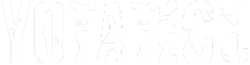Help anyone
#21
I have a few quick questions
When I get my external drive and I'm ready to do a system image, what state does the computer have to be in? Can I have tabs open and windows running along with internet connection on OR doesn't it matter
Can I save a backup to the same external drive along with the system image
Thanks
When I get my external drive and I'm ready to do a system image, what state does the computer have to be in? Can I have tabs open and windows running along with internet connection on OR doesn't it matter
Can I save a backup to the same external drive along with the system image
Thanks
#22
Registered User
iTrader: (1)
I have a few quick questions
When I get my external drive and I'm ready to do a system image, what state does the computer have to be in?
Can I have tabs open and windows running along with internet connection on OR doesn't it matter
Can I save a backup to the same external drive along with the system image
Thanks
When I get my external drive and I'm ready to do a system image, what state does the computer have to be in?
Can I have tabs open and windows running along with internet connection on OR doesn't it matter
Can I save a backup to the same external drive along with the system image
Thanks
2. The system image will be a copy everything on the computer at that time
3. I do my back ups to a thumb drive, its a smaller file.
#23
Ok, update
I received my external drives and did the create system image, no problems, took less then a hour. It said It would only need around 80g to do it.
Now, I rebooted in safe mode command prompt, from there I wanted to do a chksdk C: /r but it says that the volume is in use and cannot do it What's that all about? I am able to do a chkdsk with no switches but as soon as I add either a /F or /R switch I get the same
Anyone?
I received my external drives and did the create system image, no problems, took less then a hour. It said It would only need around 80g to do it.
Now, I rebooted in safe mode command prompt, from there I wanted to do a chksdk C: /r but it says that the volume is in use and cannot do it What's that all about? I am able to do a chkdsk with no switches but as soon as I add either a /F or /R switch I get the same
Anyone?
#24
Registered User
iTrader: (1)
Ok, update
I received my external drives and did the create system image, no problems, took less then a hour. It said It would only need around 80g to do it.
Now, I rebooted in safe mode command prompt, from there I wanted to do a chksdk C: /r but it says that the volume is in use and cannot do it What's that all about? I am able to do a chkdsk with no switches but as soon as I add either a /F or /R switch I get the same
Anyone?
I received my external drives and did the create system image, no problems, took less then a hour. It said It would only need around 80g to do it.
Now, I rebooted in safe mode command prompt, from there I wanted to do a chksdk C: /r but it says that the volume is in use and cannot do it What's that all about? I am able to do a chkdsk with no switches but as soon as I add either a /F or /R switch I get the same
Anyone?
#29
Ok
I did it, I checked both boxes and did a restart
It went into chkdsk and started checking, 5 stages
Left for awhile and when I came back it was at my opening screen.
I guess it made it through the checking, but, How do I view the results of what it found? Is there a results page somewhere?
Everything seems to be working fine "again"
I did it, I checked both boxes and did a restart
It went into chkdsk and started checking, 5 stages
Left for awhile and when I came back it was at my opening screen.
I guess it made it through the checking, but, How do I view the results of what it found? Is there a results page somewhere?
Everything seems to be working fine "again"
#30
Registered User
iTrader: (1)
Ok
I did it, I checked both boxes and did a restart
It went into chkdsk and started checking, 5 stages
Left for awhile and when I came back it was at my opening screen.
I guess it made it through the checking, but, How do I view the results of what it found? Is there a results page somewhere?
Everything seems to be working fine "again"
I did it, I checked both boxes and did a restart
It went into chkdsk and started checking, 5 stages
Left for awhile and when I came back it was at my opening screen.
I guess it made it through the checking, but, How do I view the results of what it found? Is there a results page somewhere?
Everything seems to be working fine "again"
- Open the Control Panel (Change view to large icons)
- Open Administrative Tools
- Select Event Viewer.
- In the Event Viewer expand the Windows Logs
- Select the Application log.
- Right Click the Application log and select Find
- Type wininit in the box and click Find Next
- In the middle box click the Source/wininit line that is found.
- In the bottom box, you will see the complete log for the latest Check Disk (CHKDSK).
#32
Good job, Mike!
Your own files are the most valuable part of a computer system, and by having external drives you have taken a big step into protecting them.
Also copy all your software instal files on your ext HD.
Probably all the crap that Windows adds to the computer. Problems are often caused by too much junk added to the computer data, including stupid updates (they do that to smartphones, too) IF you are confident that the hardware is good, and I am, and you don't want to spend on a new one, best would be to wipe HD clean and reinstal Windows.
The advantage of having an external hard drive is you can reinstall OS anytime you need to.
Same advantage as having an Android phone that allows an SD Card, on top of built-in memory.
Wondering. If u only had so much files to fit in a Flash USB drive, why would there be 80Gigs on the hard drive? I doubt that programs alone would take
up that much space.
Your own files are the most valuable part of a computer system, and by having external drives you have taken a big step into protecting them.
Also copy all your software instal files on your ext HD.
The advantage of having an external hard drive is you can reinstall OS anytime you need to.
Same advantage as having an Android phone that allows an SD Card, on top of built-in memory.
Wondering. If u only had so much files to fit in a Flash USB drive, why would there be 80Gigs on the hard drive? I doubt that programs alone would take
up that much space.
Last edited by RAD4Runner; 03-17-2019 at 12:13 PM.
#33
Registered User
iTrader: (1)

Could be just a bad area of the hdd.
If chkdsk cant repair the area it will prevent anything from being copied in the future, but now that you have a hdd image and your back ups you can replace the drive if it dies and not lose anything.
I re-image 1-2 times a year, back up 1-2 times a month. Anything super important I keep on a thumb drive in the safe.
The following users liked this post:
RAD4Runner (03-18-2019)
The following users liked this post:
RAD4Runner (03-18-2019)
#35
Good job, Mike!
Your own files are the most valuable part of a computer system, and by having external drives you have taken a big step into protecting them.
Also copy all your software instal files on your ext HD.
Probably all the crap that Windows adds to the computer. Problems are often caused by too much junk added to the computer data, including stupid updates (they do that to smartphones, too) IF you are confident that the hardware is good, and I am, and you don't want to spend on a new one, best would be to wipe HD clean and reinstal Windows.
The advantage of having an external hard drive is you can reinstall OS anytime you need to.
Same advantage as having an Android phone that allows an SD Card, on top of built-in memory.
Wondering. If u only had so much files to fit in a Flash USB drive, why would there be 80Gigs on the hard drive? I doubt that programs alone would take
up that much space.
Your own files are the most valuable part of a computer system, and by having external drives you have taken a big step into protecting them.
Also copy all your software instal files on your ext HD.
Probably all the crap that Windows adds to the computer. Problems are often caused by too much junk added to the computer data, including stupid updates (they do that to smartphones, too) IF you are confident that the hardware is good, and I am, and you don't want to spend on a new one, best would be to wipe HD clean and reinstal Windows.
The advantage of having an external hard drive is you can reinstall OS anytime you need to.
Same advantage as having an Android phone that allows an SD Card, on top of built-in memory.
Wondering. If u only had so much files to fit in a Flash USB drive, why would there be 80Gigs on the hard drive? I doubt that programs alone would take
up that much space.
The following users liked this post:
RAD4Runner (03-18-2019)
#36
Ok, 4 days later and so far no problems
I feel a bit more safer now that I have done backups
I ran chkdsk, no problems
I created:
Backup to flash drive
System restore disc to CD
System Image to external HDD
Did I miss anything?
So glad for all the help I've received
Thanks again
I feel a bit more safer now that I have done backups
I ran chkdsk, no problems
I created:
Backup to flash drive
System restore disc to CD
System Image to external HDD
Did I miss anything?
So glad for all the help I've received
Thanks again
#37
Happy Spring!
Thread
Thread Starter
Forum
Replies
Last Post
Ilovemountains
All Other Toyota Swaps
2
01-08-2010 01:28 PM