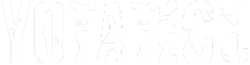Windows 7 "God Mode" folder
#1
Contributing Member
Thread Starter
lol, this is a new one on me
stumbled upon this on accident
probably useless to most people, but I found it pretty cool
http://www.downloadsquad.com/2010/01...d-mode-folder/
So, what exactly is God Mode in Windows 7?
Well, for starters, it's not really a mode. And it's nothing you need to be a deity to pull off, either.
Rather, it's a folder packed with shortcuts to just about every settings change and administrative function in Windows 7. Everything you'll find in the Action Center, Backup and Restore, Autorun, Desktop Gadgets, Devices and Printers -- it's all there. All dumped in one central location for easy access.
No, this trick doesn't involve entering IDDQD in the run box - but it's just about that simple. Here's the magic, as provided by the guys at Windows 7 Themes:
*Create a new folder anywhere (I set mine up in d:\)
*Rename the folder and paste in the following text: GodMode.{ED7BA470-8E54-465E-825C-99712043E01C}
That's it! You've now got your new, somewhat handy folder. Why somewhat handy? Well, because you can already access everything in there by typing a few letters into the search box on your start menu.
Like I said, most will probably find it useless, but give it a shot! It's actually kinda neat!
stumbled upon this on accident
probably useless to most people, but I found it pretty cool

http://www.downloadsquad.com/2010/01...d-mode-folder/
So, what exactly is God Mode in Windows 7?
Well, for starters, it's not really a mode. And it's nothing you need to be a deity to pull off, either.
Rather, it's a folder packed with shortcuts to just about every settings change and administrative function in Windows 7. Everything you'll find in the Action Center, Backup and Restore, Autorun, Desktop Gadgets, Devices and Printers -- it's all there. All dumped in one central location for easy access.
No, this trick doesn't involve entering IDDQD in the run box - but it's just about that simple. Here's the magic, as provided by the guys at Windows 7 Themes:
*Create a new folder anywhere (I set mine up in d:\)
*Rename the folder and paste in the following text: GodMode.{ED7BA470-8E54-465E-825C-99712043E01C}
That's it! You've now got your new, somewhat handy folder. Why somewhat handy? Well, because you can already access everything in there by typing a few letters into the search box on your start menu.
Like I said, most will probably find it useless, but give it a shot! It's actually kinda neat!
#3
Contributing Member
Thread Starter
lol, that's plain english man! that's an easy one!
if you know how to right click and create a new folder, and you know how to copy and paste, you can do it
if you know how to right click and create a new folder, and you know how to copy and paste, you can do it

#4
Contributing Member
Join Date: Jul 2003
Location: Orlando, FL
Posts: 9,076
Likes: 0
Received 0 Likes
on
0 Posts
lol, this is a new one on me
stumbled upon this on accident
probably useless to most people, but I found it pretty cool
http://www.downloadsquad.com/2010/01...d-mode-folder/
So, what exactly is God Mode in Windows 7?
Well, for starters, it's not really a mode. And it's nothing you need to be a deity to pull off, either.
Rather, it's a folder packed with shortcuts to just about every settings change and administrative function in Windows 7. Everything you'll find in the Action Center, Backup and Restore, Autorun, Desktop Gadgets, Devices and Printers -- it's all there. All dumped in one central location for easy access.
No, this trick doesn't involve entering IDDQD in the run box - but it's just about that simple. Here's the magic, as provided by the guys at Windows 7 Themes:
*Create a new folder anywhere (I set mine up in d:\)
*Rename the folder and paste in the following text: GodMode.{ED7BA470-8E54-465E-825C-99712043E01C}
That's it! You've now got your new, somewhat handy folder. Why somewhat handy? Well, because you can already access everything in there by typing a few letters into the search box on your start menu.
Like I said, most will probably find it useless, but give it a shot! It's actually kinda neat!
stumbled upon this on accident
probably useless to most people, but I found it pretty cool

http://www.downloadsquad.com/2010/01...d-mode-folder/
So, what exactly is God Mode in Windows 7?
Well, for starters, it's not really a mode. And it's nothing you need to be a deity to pull off, either.
Rather, it's a folder packed with shortcuts to just about every settings change and administrative function in Windows 7. Everything you'll find in the Action Center, Backup and Restore, Autorun, Desktop Gadgets, Devices and Printers -- it's all there. All dumped in one central location for easy access.
No, this trick doesn't involve entering IDDQD in the run box - but it's just about that simple. Here's the magic, as provided by the guys at Windows 7 Themes:
*Create a new folder anywhere (I set mine up in d:\)
*Rename the folder and paste in the following text: GodMode.{ED7BA470-8E54-465E-825C-99712043E01C}
That's it! You've now got your new, somewhat handy folder. Why somewhat handy? Well, because you can already access everything in there by typing a few letters into the search box on your start menu.
Like I said, most will probably find it useless, but give it a shot! It's actually kinda neat!
Fink

#7
Registered User
Join Date: Oct 2009
Location: Downtown Heckronto, Ontario, Soviet Canuckistan
Posts: 1,499
Likes: 0
Received 1 Like
on
1 Post
This is basically just a more detailed control panel. Average, non-savvy users should not create this folder or play with any settings they don't already understand, but this handy feature's been around for awhile and I use it instead of the normal control panel.
Here's another thing to try out:
In Win7 if you want to get rid of the Libraries link and icon pinned to the task bar and have a "Computer" link and icon instead, try this: Create a new shortcut that has the name "Computer" or whatever you prefer and set the location to "%SystemRoot%" without the quotes, you must use this instead of C:\ or any other drive location, %SystemRoot% is your Windows install folder, this will work regardless of where Windows is actually installed. Then open the shortcut's properties dialogue and go to the Shortcut tab.
Beside "Target Location" it should say %SystemRoot%. If it doesn't say anything, don't worry, I think it's supposed to be blank at first.
Beside "Target" copy and paste this (no quotes go around this target), you must enter this here and not during the original creation of the shortcut or it won't work, it'll probably already say "%SystemRoot%" just overwrite it with: %SystemRoot%\explorer.exe shell:MyComputerFolder
Beside "start in" enter: %windir%
Now select "Change Icon" and in the dialogue box that opens copy and paste "%SystemRoot%\system32\imageres.dll" (I believe the default is %SystemRoot%\explorer.exe" which has a pitifully small number of icons to choose from) into the location bar if it isn't already pointing there. The default "My Computer" icon is the top of the 27th column from the left, or you can choose any icon you like. While here, let me welcome you to one of the biggest security flaws in Windows XP, from the XP version of the change icon dialogue you can gain full system access on without even logging in, though it's just one of many similar holes.
Once you've finished, apply all the changes, then double-click your new shortcut, it should open to the same location as the normal Computer shortcut on your desktop. If it doesn't, you'll have to delete the shortcut and start again. If it does work (which it should 100% of the time) then drag the icon onto the task bar and pin it there. Then you can unpin the Libraries shortcut if you haven't already, and drag this new shortcut over to the same spot Libraries used to occupy.
This is very handy if you keep a minimalist desktop (no shortcuts/icons/etc) and don't want to have to click start->computer or Libraries and then navigate to Computer. It's also just handy if you don't keep a minimalist desktop because more often than not you'll want quick access to your drives, not to your documents folder. There is only one problem though, any explorer window not opened with this new shortcut will show up in a different group on the taskbar with the Libraries icon while explorer windows opened with the shortcut will group on the shortcut. I actually tend to keep both links because of this, but it's not really necessary.
Here's another thing to try out:
In Win7 if you want to get rid of the Libraries link and icon pinned to the task bar and have a "Computer" link and icon instead, try this: Create a new shortcut that has the name "Computer" or whatever you prefer and set the location to "%SystemRoot%" without the quotes, you must use this instead of C:\ or any other drive location, %SystemRoot% is your Windows install folder, this will work regardless of where Windows is actually installed. Then open the shortcut's properties dialogue and go to the Shortcut tab.
Beside "Target Location" it should say %SystemRoot%. If it doesn't say anything, don't worry, I think it's supposed to be blank at first.
Beside "Target" copy and paste this (no quotes go around this target), you must enter this here and not during the original creation of the shortcut or it won't work, it'll probably already say "%SystemRoot%" just overwrite it with: %SystemRoot%\explorer.exe shell:MyComputerFolder
Beside "start in" enter: %windir%
Now select "Change Icon" and in the dialogue box that opens copy and paste "%SystemRoot%\system32\imageres.dll" (I believe the default is %SystemRoot%\explorer.exe" which has a pitifully small number of icons to choose from) into the location bar if it isn't already pointing there. The default "My Computer" icon is the top of the 27th column from the left, or you can choose any icon you like. While here, let me welcome you to one of the biggest security flaws in Windows XP, from the XP version of the change icon dialogue you can gain full system access on without even logging in, though it's just one of many similar holes.
Once you've finished, apply all the changes, then double-click your new shortcut, it should open to the same location as the normal Computer shortcut on your desktop. If it doesn't, you'll have to delete the shortcut and start again. If it does work (which it should 100% of the time) then drag the icon onto the task bar and pin it there. Then you can unpin the Libraries shortcut if you haven't already, and drag this new shortcut over to the same spot Libraries used to occupy.
This is very handy if you keep a minimalist desktop (no shortcuts/icons/etc) and don't want to have to click start->computer or Libraries and then navigate to Computer. It's also just handy if you don't keep a minimalist desktop because more often than not you'll want quick access to your drives, not to your documents folder. There is only one problem though, any explorer window not opened with this new shortcut will show up in a different group on the taskbar with the Libraries icon while explorer windows opened with the shortcut will group on the shortcut. I actually tend to keep both links because of this, but it's not really necessary.
Last edited by Magnusian; 07-16-2010 at 05:21 PM.
Trending Topics
Thread
Thread Starter
Forum
Replies
Last Post
PNW94Runner
86-95 Trucks & 4Runners
3
09-29-2015 02:55 PM
tazman1972
General Electrical & Lighting Related Topics
11
09-28-2015 10:32 PM