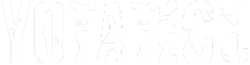Can't get browser to open
#1
Contributing Member
Thread Starter
Join Date: Mar 2003
Posts: 5,020
Likes: 0
Received 0 Likes
on
0 Posts
Can't get browser to open
I have a laptop that got a virus on it win32 or something or other .. I finally got it all removed. But now when I click on IE it won't open up anything. It have wireless internet and the internet connection icon says "good signal". So I know its getting internet connection. The other laptop works fine, so I know the wireless internet is working. I just can't figure out how to get IE explorer to open up. I have windows XP home ed. on the computer.
Please help .. and I'm pretty computer illiterate so please use small words.
thanks
Please help .. and I'm pretty computer illiterate so please use small words.
thanks
#3
Contributing Member
Join Date: Apr 2003
Location: Riverview, FL
Posts: 534
Likes: 0
Received 0 Likes
on
0 Posts
Sounds like your first step should be to see if you're getting an IP address. You won't be able to get to anything without one. Here's how to do it:
1. Open a command prompt: Start -> Run -> Type cmd -> Press Enter.
2. Type ipconfig /all and press Enter.
3. You'll get quite a bit of information back. Look for the following entries:
Dhcp Enabled. . . . . . . . . . . : Yes <- Yours should match this
IP Address. . . . . . . . . . . . : 192.168.1.101 <- Should be similar (192.168.X.X or 10.X.X.X)
Subnet Mask . . . . . . . . . . . : 255.255.255.0 <- Should be similar (255.255.X.X)
Default Gateway . . . . . . . . . : 192.168.1.1 <- Should be similar (192.168.X.X or 10.X.X.X)
DHCP Server . . . . . . . . . . . : 192.168.1.1 <- Should be similar (192.168.X.X or 10.X.X.X)
DNS Servers . . . . . . . . . . . : 66.225.30.3 <- Could be anything (X.X.X.X but not 0.0.0.0 or blank)
Where X = a number between 0 and 255.
4. If you see an IP address like 169.254.X.X or 0.0.0.0, you're not getting a DHCP address from your wireless access point. Power off the modem, wireless access point, and computer. Power on the modem first, wait 15 seconds. Then power on the wireless access point and wait 15 seconds. Then power up the computer and try to access the Internet.
5. If that's not the problem, let me know.
1. Open a command prompt: Start -> Run -> Type cmd -> Press Enter.
2. Type ipconfig /all and press Enter.
3. You'll get quite a bit of information back. Look for the following entries:
Dhcp Enabled. . . . . . . . . . . : Yes <- Yours should match this
IP Address. . . . . . . . . . . . : 192.168.1.101 <- Should be similar (192.168.X.X or 10.X.X.X)
Subnet Mask . . . . . . . . . . . : 255.255.255.0 <- Should be similar (255.255.X.X)
Default Gateway . . . . . . . . . : 192.168.1.1 <- Should be similar (192.168.X.X or 10.X.X.X)
DHCP Server . . . . . . . . . . . : 192.168.1.1 <- Should be similar (192.168.X.X or 10.X.X.X)
DNS Servers . . . . . . . . . . . : 66.225.30.3 <- Could be anything (X.X.X.X but not 0.0.0.0 or blank)
Where X = a number between 0 and 255.
4. If you see an IP address like 169.254.X.X or 0.0.0.0, you're not getting a DHCP address from your wireless access point. Power off the modem, wireless access point, and computer. Power on the modem first, wait 15 seconds. Then power on the wireless access point and wait 15 seconds. Then power up the computer and try to access the Internet.
5. If that's not the problem, let me know.
#4
Contributing Member
Join Date: Apr 2003
Location: Riverview, FL
Posts: 534
Likes: 0
Received 0 Likes
on
0 Posts
One more simple thing to check:
1. Open Internet Explorer.
2. Open the Tools menu and select Internet Options.
3. Switch to the Connections tab.
4. Press the LAN Settings button.
5. Make sure there is not a check next to the box that says "Use a proxy server for your LAN".
Also, if you could post any error messages you get, that would be helpful.
1. Open Internet Explorer.
2. Open the Tools menu and select Internet Options.
3. Switch to the Connections tab.
4. Press the LAN Settings button.
5. Make sure there is not a check next to the box that says "Use a proxy server for your LAN".
Also, if you could post any error messages you get, that would be helpful.
#5
Contributing Member
Thread Starter
Join Date: Mar 2003
Posts: 5,020
Likes: 0
Received 0 Likes
on
0 Posts
ok I did the second thing with the LAN and that box was unchecked .. I did the RUN thing, and that came back with the 169.xxx like you said. So I poweder down everything, and unplugged the modem and the router. Then plugged the modem back in, waited till all four lights lit up green, then 15 sec, plugged in the router, 15 sec, then powered up the computer. and then the laptop ... still not working.
the message I get when I ope up IE is "The page can not be displayed." I have it set up to open to hotmail, and I tried yotatech, same message
the message I get when I ope up IE is "The page can not be displayed." I have it set up to open to hotmail, and I tried yotatech, same message
#6
Contributing Member
Thread Starter
Join Date: Mar 2003
Posts: 5,020
Likes: 0
Received 0 Likes
on
0 Posts
autoconfiguration Enabled ... : yes
IP address ........................: 192.xxx.x.xxx
Subnet Mask ....................: 255.xxx.xxx.x
Default gateway ...............: 192..xxx.x.x
DHCP Server ....................: 192.xxx.x.x
DNS servers .....................: 192.xxx.x.x
Ethernet adapter Network Bridge:
Connection-specific DNS suffix:
Description .........................: MAC Bridge Miniport
Physical Address ..................: 02-oe-xx-xx-xx-xx
Dhcp Enabled ......................: Yes
Autoconfiguration enabled .....: Yes
Autoconfig address...............: 169.254.xx.xx
Subnet mask.......................: 255.xxx.x.x
Default gateway .................:
IP address ........................: 192.xxx.x.xxx
Subnet Mask ....................: 255.xxx.xxx.x
Default gateway ...............: 192..xxx.x.x
DHCP Server ....................: 192.xxx.x.x
DNS servers .....................: 192.xxx.x.x
Ethernet adapter Network Bridge:
Connection-specific DNS suffix:
Description .........................: MAC Bridge Miniport
Physical Address ..................: 02-oe-xx-xx-xx-xx
Dhcp Enabled ......................: Yes
Autoconfiguration enabled .....: Yes
Autoconfig address...............: 169.254.xx.xx
Subnet mask.......................: 255.xxx.x.x
Default gateway .................:
#7
Contributing Member
Join Date: Apr 2003
Location: Riverview, FL
Posts: 534
Likes: 0
Received 0 Likes
on
0 Posts
The router isn't supplying a DHCP address. You'll have to check the settings on the router to make sure it has free DHCP addresses to hand out. Do you know how to access the router's configuration settings? It varies by brand/model but is usually accessed through Internet Explorer at http://192.168.1.1.
If it is configured to only hand out one DHCP IP address then your other laptop is already using it. You could also have a situation where one of your neighbors is "borrowing" one of your IP addresses, leaving you without one. You won't know either way unless you can get into the settings page.
If it is configured to only hand out one DHCP IP address then your other laptop is already using it. You could also have a situation where one of your neighbors is "borrowing" one of your IP addresses, leaving you without one. You won't know either way unless you can get into the settings page.
Trending Topics
#8
Contributing Member
Join Date: Apr 2003
Location: Riverview, FL
Posts: 534
Likes: 0
Received 0 Likes
on
0 Posts
Oh, hang on. I just saw your last post. You are getting an IP address. However, it looks like you have a network configuration problem. Hang on for a minute while I verify something. I'll post again in a minute...
#10
Contributing Member
Join Date: Apr 2003
Location: Riverview, FL
Posts: 534
Likes: 0
Received 0 Likes
on
0 Posts
Can you tell me what is listed in your Network Connections:
1. Right click on My Network Places and select Properties.
2. List what connections you have in the window that opens.
3. There will probably be two or three different things listed.
The information you posted earlier shows you are getting an IP address on your wireless network adapter, but not on your Ethernet adapter. The Ethernet adapter is only used when you connect the computer to the router with a physical cable. It's fine that it's not getting an IP address now. However, it is showing bridged, and I'm not sure why without seeing what the Network Connections page looks like.
1. Right click on My Network Places and select Properties.
2. List what connections you have in the window that opens.
3. There will probably be two or three different things listed.
The information you posted earlier shows you are getting an IP address on your wireless network adapter, but not on your Ethernet adapter. The Ethernet adapter is only used when you connect the computer to the router with a physical cable. It's fine that it's not getting an IP address now. However, it is showing bridged, and I'm not sure why without seeing what the Network Connections page looks like.
#11
Contributing Member
Thread Starter
Join Date: Mar 2003
Posts: 5,020
Likes: 0
Received 0 Likes
on
0 Posts
LAN or High-Speed Internet
-----------------------------------------------------------------
Wireless Network connection 2 | local area connection
enabled | Network cable unplugged
Wireless B Notebook adapter | via Compatable Fast Ethernet
Network Bridge
-----------------------------------------------------------------------
Network Bridge | 1394 connection
Enabled | Enabled, Bridged
Mac Bridge Miniport | 1394 Net adapter
-----------------------------------------------------------------
Wireless Network connection 2 | local area connection
enabled | Network cable unplugged
Wireless B Notebook adapter | via Compatable Fast Ethernet
Network Bridge
-----------------------------------------------------------------------
Network Bridge | 1394 connection
Enabled | Enabled, Bridged
Mac Bridge Miniport | 1394 Net adapter
Last edited by sdastg1; 06-16-2004 at 05:43 PM.
#12
Contributing Member
Thread Starter
Join Date: Mar 2003
Posts: 5,020
Likes: 0
Received 0 Likes
on
0 Posts
Originally Posted by jimrockford
The Ethernet adapter is only used when you connect the computer to the router with a physical cable.
This connection is from my home in chicago, when I was there, I had an ethernet cable plugged into the laptop ... don't know it that helps
#13
Contributing Member
Thread Starter
Join Date: Mar 2003
Posts: 5,020
Likes: 0
Received 0 Likes
on
0 Posts
This might be a better way of posting the info ... the stuff in the second section was under a second icon on the left side of the screen
LAN or High-Speed Internet
-----------------------------------------------------------------
Wireless Network connection 2
enabled
Wireless B Notebook adapter
local area connection
Network cable unplugged
via Compatable Fast Ethernet
Network Bridge
-----------------------------------------------------------------------
Network Bridge
enabled
Mac Bridge Miniport
1394 connection
Enabled, Bridged
1394 Net adapter
LAN or High-Speed Internet
-----------------------------------------------------------------
Wireless Network connection 2
enabled
Wireless B Notebook adapter
local area connection
Network cable unplugged
via Compatable Fast Ethernet
Network Bridge
-----------------------------------------------------------------------
Network Bridge
enabled
Mac Bridge Miniport
1394 connection
Enabled, Bridged
1394 Net adapter
#14
Contributing Member
Join Date: Apr 2003
Location: Riverview, FL
Posts: 534
Likes: 0
Received 0 Likes
on
0 Posts
Try this:
1. In the same Network Connections window, find "Set up a home or small office network".
2. Click on it and press Next twice.
3. You'll get a screen that says "The network connections listed below are disconnected".
4. Check the box that says "Ignore disconnected network hardware". The Connections box should list "local area connection".
5. Press Next.
6. On the "Select a connection method" page, select the first option: "This computer connects directly to the Internet..."
7. Press Next.
8. Make sure "Wireless Network Connection 2" is selected and press Next.
9. Press Next three more times or so until it finishes. The information on those pages shouldn't need to be changed.
10. Press Finish.
11. Test Internet Explorer.
1. In the same Network Connections window, find "Set up a home or small office network".
2. Click on it and press Next twice.
3. You'll get a screen that says "The network connections listed below are disconnected".
4. Check the box that says "Ignore disconnected network hardware". The Connections box should list "local area connection".
5. Press Next.
6. On the "Select a connection method" page, select the first option: "This computer connects directly to the Internet..."
7. Press Next.
8. Make sure "Wireless Network Connection 2" is selected and press Next.
9. Press Next three more times or so until it finishes. The information on those pages shouldn't need to be changed.
10. Press Finish.
11. Test Internet Explorer.
#15
Contributing Member
Thread Starter
Join Date: Mar 2003
Posts: 5,020
Likes: 0
Received 0 Likes
on
0 Posts
it says
you need to run the network setup wizard once for each of the computers on your network. To run the wizard on computers that are not running XP, you can use the windows XP cd or a network Setup cd.
What do you want to dp
1. Create a network Setup Disk
2. Use the network setup disk I already have
3. Use my windows XP cd
4. Just finish the wizard; I don't need to run wizard on the other computers
you need to run the network setup wizard once for each of the computers on your network. To run the wizard on computers that are not running XP, you can use the windows XP cd or a network Setup cd.
What do you want to dp
1. Create a network Setup Disk
2. Use the network setup disk I already have
3. Use my windows XP cd
4. Just finish the wizard; I don't need to run wizard on the other computers
#20
Contributing Member
Thread Starter
Join Date: Mar 2003
Posts: 5,020
Likes: 0
Received 0 Likes
on
0 Posts
Ethernet adapter Wireless Netowrk Connection 2
Connection-specific DNS suffix:
Description .........................: Wireless-B Notebook adapter
Physical address...................: 00-oc-xx-xx-xx-xx
Dhcp Enabled.......................: yes
autoconfiguration Enabled ... : yes
IP address ........................: 192.xxx.x.xxx
Subnet Mask ....................: 255.xxx.xxx.x
Default gateway ...............: 192..xxx.x.x
DHCP Server ....................: 192.xxx.x.x
DNS servers .....................: 192.xxx.x.x
Ethernet adapter Network Bridge:
Connection-specific DNS suffix:
Description .........................: MAC Bridge Miniport
Physical Address ..................: 02-oe-xx-xx-xx-xx
Dhcp Enabled ......................: no
IP address ..........................: 192.xxx.x.x
Subnet mask.......................: 255.xxx.x.x
Default gateway .................:
Connection-specific DNS suffix:
Description .........................: Wireless-B Notebook adapter
Physical address...................: 00-oc-xx-xx-xx-xx
Dhcp Enabled.......................: yes
autoconfiguration Enabled ... : yes
IP address ........................: 192.xxx.x.xxx
Subnet Mask ....................: 255.xxx.xxx.x
Default gateway ...............: 192..xxx.x.x
DHCP Server ....................: 192.xxx.x.x
DNS servers .....................: 192.xxx.x.x
Ethernet adapter Network Bridge:
Connection-specific DNS suffix:
Description .........................: MAC Bridge Miniport
Physical Address ..................: 02-oe-xx-xx-xx-xx
Dhcp Enabled ......................: no
IP address ..........................: 192.xxx.x.x
Subnet mask.......................: 255.xxx.x.x
Default gateway .................: